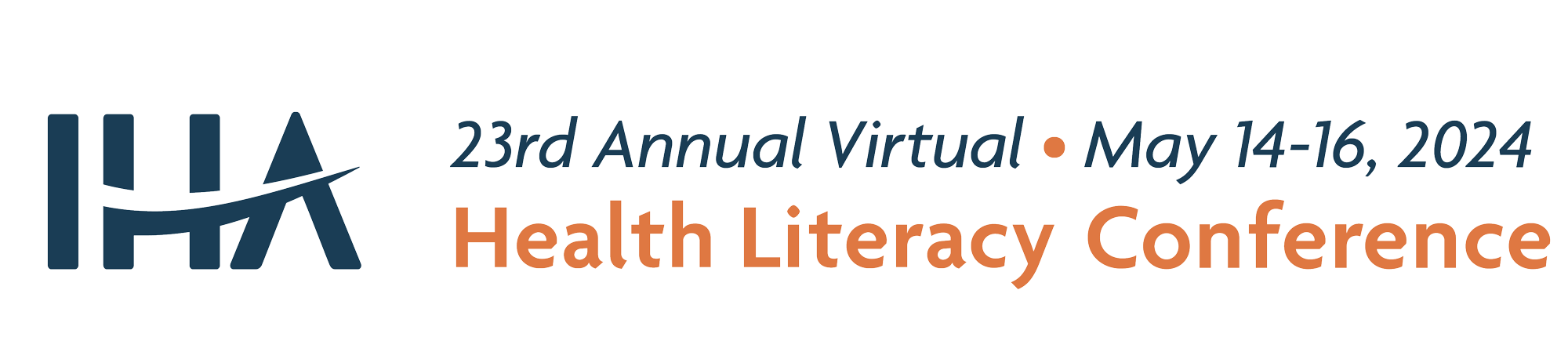Frequently Asked Questions
We have gathered key conference information in one convenient location. If you have a question, you’ll likely find the answer here. If your question isn’t addressed, please visit the Virtual Help Desk on the homepage.
General Conference
The time is displayed based on the setting you selected in your profile. To edit these settings, click your name in the right corner of the page, then click My Conference Profile. You can edit the time zone under the section Name and Location.
Logging In
Check your spam or junk-mail folders for a confirmation email. Look for an email with the subject line “IHA's 22nd Annual Health Literacy Conference - Website Login Details.” If you don’t see a message, please visit the Virtual Help Desk found on the homepage.
Please visit the Virtual Help Desk.
Check your spam or junk-mail folders. If you don’t see an email, please visit the Virtual Help Desk. I registered for the conference after the start of the conference. When will I receive my login credentials?
You will receive your login credentials within 24 hours of registering.
No, your credentials are unique to you and cannot be shared. You will only be able to log in to one device at a time. This is especially important if you will be applying for continuing education credits (CEC). Your conference account information will automatically transfer to your continuing education (CE) application. All conference attendees must register separately to have their own accounts.
Continuing Education Credits (CEC)
The conference is offering up to 33.25 credits. The number of credits you receive is based on the number of sessions you attend and the type of CE you are requesting.
Visit CE Information page, found on the homepage, for a detailed breakdown of credit hours available and instructions for receiving credit.
You will receive your certificate once you complete individual session evaluations from the sessions you attended and the overall conference evaluation. To access these evaluations, visit the Evaluations tab, found on the homepage. You can enter/exit as many times as necessary. At any time, you can remove or add sessions that you attended. After submitting the Overall Conference Evaluation, you will be able to print your CE certificate, email it to yourself, or save it as a PDF file. To start filling out the evaluations, please visit Evaluations found on the homepage.
Session Information
These are prerecorded sessions that you may view at your leisure. You must select Play Only if you wish to receive CE credit for these sessions. Please note that not all CE providers allow credit for recorded sessions. Visit CE Information page for more information.
Yes. To ask a question, click on the Q&A button within the session. By clicking on the Questions tab, attendees will be able to see comments, answers, and unanswered questions from other attendees.
Once a presenter has provided an answer, it will appear under the typed question.
Workshops are interactive sessions intended for participants to connect with one another in real time to exchange ideas and practice specific skills. Sessions have limited attendance to improve the experience and quality of exchange of ideas between participants, thus providing a richer learning environment.
You can still view these sessions a couple of ways:
- Sold out sessions will be available to view on YouTube Live. Although you will not be a participating attendee, you can still watch the session and gain the same insights as a registered participant.
- Each of these sessions will be recorded and made available within 24 hours of the live session. Check back the next day on the conference platform, and you will find a link to the session recording.
Both these sessions are live. Each live session will be recorded and available within 24 hours after the session has ended.
Live-stream: You can play live-stream sessions directly from this website. You can interact with the speaker by using the Q&A feature and chat with other participants using the Discussion feature. Zoom session: You must have Zoom loaded onto your computer to access these sessions.
Live sessions will have a Join button at the top of the session page. This button will be inactive until shortly before the scheduled session time. When the session has become active, you can use the Join button to enter the room. Please refresh the page if the session has started and the button still shows as inactive.
Use the Questions tab to post your questions. A moderator will review posted questions and pose them to the presenter during the Q&A session. If you notice a question has already been posted, and you would also like to know the answer to that question, you can “vote up” the question. Questions with the most votes get pushed to the top of the queue.
You can also post your thoughts and comments in the Discussion tab for the general audience to see. Other attendees who see your post can connect with you right on the website with a direct message.
- If you are unable to hear any sound at all, be sure your speakers are turned on.
- If the slides or presenter appear blurry at any point, it may be an internet connectivity issue. If you know that your connection is good, and you refresh your screen, but the images are still distorted, the issue may be with the presenter’s connectivity.
- If you are having trouble with the video feed or are not seeing any video at all during the live event, try refreshing your browser. You can do this by clicking the circular refresh icon beside the URL or holding down Ctrl +R keys on your keyboard.
Live sessions will be recorded and available 24 hours after the session has ended.
ePoster Interactive Gallery
You can view posters any time during the conference. Some presenters have opted to record audio to accompany their posters. You can listen to these recordings as you view the posters, and you can engage with presenters through the Discussion feature.
Rate e-Posters using the heart rating system. Ratings will be anonymous and can only be submitted once for each poster. All votes must be cast by Wednesday, May 10 at 5 pm (Pacific Time). IHA staff will calculate the results and announce the three highest-rated posters on Thursday, May 11, on the conference website.
eArt Gallery
Two incredible organizations, Rockford Ready and The Opioid Project, are providing you with a digital art experience. View the content at your leisure and find out more by visiting eArt Gallery, on the homepage.
Tech Questions
Please use the Google Chrome web browser to view the conference sessions. The Internet Explorer web browser does not support video content and can cause viewing issues. If you still have trouble seeing the video, please visit the Virtual Help Desk.
Because live streaming uses a lot of bandwidth, you may have problems watching streaming content through a remote desktop or VPN. Your viewing experience is likely to be smoother if you watch live streaming directly through your own computer.
If you have issues streaming content through your own computer, please visit the Virtual Help Desk.
Google Chrome is best suited to support the conference website.
Getting the most out of the conference
A complete profile lets people know who you are and that you’re available for networking. Visit My Conference Profile by clicking your name in the upper right corner to make sure your profile is up-to-date and accurate.
Click on the Attendee List in the left side bar to view other attendees and their contact information. Their contact information will only be available if they have unlocked their profiles and have agreed to share their information.
Other
Who can I contact with other questions?
- General Inquiries and Registration Questions Conference@iha4health.org
- Continuing Education Credit Questions Eskarlethe Juarez at ejuarez@iha4health.org
- Technical Questions support@cadmiumcd.com